I think Santa's plan was to make me more enthusiastic about "...going walkies."
The idea was to try and prise me out of my armchair by giving me a bit of tech to play with while exploring this green and pleasant land.
But what does a hand-held satnav have to offer a casual walker like me?
Normally, the first thing I do with a bit of new tech is install myself in a comfy armchair and spend the next day or two exploring all the options. This proved more of a challenge with the eTrex.
The Compass
I first selected "Compass" from the menu, as it was the only description I recognised. But the indication was clearly wrong, and I noticed that rotating the device 180 degrees did not change the display. Was it broken?
Well it turns out that the eTrex 10 does not have a conventional compass (although more expensive units in the range do). To get this compass to work, two conditions need to be met; (1) you need to be in range of a bunch of satellites, (2) you need to walk around a bit.
 |
| So many satellites! Surely you only need two? |
As you move a couple of paces, the compass springs into life based upon the changing information from the satellites.
What does the eTrex 10 do, and what does it not do?
As mentioned, this model does not have a real compass.
It also lacks topographical maps (e.g. maps with surface features like roads, footpaths and terrain). When the Map feature is selected, all you get are little dots which represent major towns.
So if I select Maps with the scale set to "5mi" the screen width probably covers 15-20 miles, and I can only see tiny dots and labels for Dorking, Crawley and Horsham.
So how do you know where you are?
Well, the eTrex 10 should really be used in conjunction with a real paper map. The eTrex gives you the current position (e.g. coordinates) which can then be used to find your location on a map.
If you don't have a suitable map, but you do have the grid reference of your target location, you can enter these coordinates into the eTrex and it will point your way "as the crow flies". However, there may not be a direct path to your target location.
You can enter way-points as you walk towards your target location. For example; you may park your and create a "car" waypoint prior to starting your walk. The eTrex will then plot your path onto the Map screen as you walk. This makes it very easy to find your way back when its time to return to your car.
By selecting "Where to?" you can specify a waypoint and then use the Compass. The central bearing pointer of the compass will then point to the selected waypoint, giving the direction you should attempt to follow.
Making a case for the casual walker
Can I justify using an eTrex 10?
Here are a few points which you may chose to question.
Health & Safety; being the wrong side of 60, I wouldn't like to try to carry my companion to safety following some kind of accident (and visa versa). I guess we are more likely to break bones if we fall than you youngsters are, so may need to call for help. And if we do, we need to know where we are. What better than a grid reference?
Getting lost; while the chances of being "...dangerously lost in the outback" are very slim given the kind of locations we tend to explore, its very annoying when you just want to get back to the car, but find you have been walking in the wrong direction for the last hour and a half.
Finding a target location; if you have the coordinates, then it should be fairly easy to walk to a specified location by setting a waypoint, even if you have to skirt around private property or other no-go areas. This may be useful if looking for ancient monuments, old ruins or a geocache.
SmartPhone vs eTrex; there may be smart phone apps which can do much the same as this hand-held satnav. Our previous attempts to use a phone have not been very successful, and the phone battery tends to run down quickly. The eTrex battery should last 24hrs ...keep you phone for calling help!
What if it rains? the eTrex is weather-proof...your smart phone probably is not!
Getting started
The eTrex has 22 items listed in the top level menu. So it can look a bit baffling when you turn one on for the first time. Fortunately you can customize the layout to suit yourself and hopefully simplify operation.
Here are a few notes on getting started.
You will need to download the full user manual and get familiar with moving around the menu system using the 5 push buttons and the little joy-stick.
Set a few basic settings:-
Keep pressing "back" button until you are sure you are at the top menu level, then:-
- Go to Setup > System
- Set Satellite System: GPS
- Set Battery type and Language: as appropriate
Profiles; create a new profile and simplify the menu item list as follows:-
- Go to Setup > Profiles and select Create Profile.
- Select the new profile (press joy-stick in) and Edit Name (e.g. "Casual Walker").
- Move Casual Walker to the top of the Profile list
- Go Back to top menu
- Press Menu and select Change Menu Order
- Select each item that you think you won't need and Remove it (don't worry, you can always add it back later)
- Order the remaining items in a way that best suits your needs
Here is a suggested list of items to keep, listed in pairs, just as I have ordered them on the screen:-
Map - Compass
Mark Waypoint - Waypoint Manager
Trip Computer - Where To?
Active Route - Geocaches
Satellite - Setup
Let's give it a go!
Here is a suggested sequence when using your eTrex. As you start your walk:-
- Go to Satellite
- Wait for display to show satellites and show a reasonable location accuracy in the top right of display (e.g. GPS 3m....Warning: you may need to get out of your armchair and go outside!)
- Go to Mark Waypoint and give the new waypoint a sensible name (e.g. start, base, car or whatever)
- Select Trip Computer > Menu button > Reset
- Reset All Trip Data
- Clear Current Track
- Go to Where To? and set to your "start" waypoint
Go to Map & zoom in (down arrow); as you walk around, the Map will plot your path.
Go to Compass; as you move around, the central pointer will point back to where you started, while the compass points in the direction you are walking.
If you have your target location coordinates, add these as a new waypoint. Use Where to? to select this waypoint, which you can follow until you are ready to return to your start point.
Geocaching
We went out on our first ever geocache yesterday looking for Treebeard in Houghton Woods.
It started well with little eTrex pointing the way ahead as we followed a footpath leading out of the car park. But after 10 minutes, the pointer slowly swung around until it was pointing 90 degrees off to the right. We were still 700 yards from our destination, but we didn't have a map, so no idea whether there was a real path heading that way.
So we had no option but to blunder through the bushes following the eTrex pointer.
The moral of the story; next time take either a local map or a panga (machete) to supplement the eTrex.
Don't try this at home
I connected the eTrex to my Lubuntu laptop to take a look at the Garmin files.
In device GARMIN/Garmin/ I found a text file for the splash screen which you can edit. My startup.txt file now looks like this:-
<!-- Edit this file to display a message while your unit is powering on -->
<!-- Allow one full power cycle after editing for your message to be updated -->
<!-- Set the display number to the minimum number of seconds your message is displayed -->
<display = 7>
<!-- Type your message on the next line -->
Hey! This eTrex was STOLEN from Captain Bodgit!
A more interesting file is this: /GARMIN/Garmin/GPX/Current/Current.gpx
...which is an XML file with coordinates for the current session. It looks like points are recorded every 10 seconds or so. We could probably plot these points on Google maps using their API.
If you download a geocache file (from a site like: http://www.opencaching.com) it gets stored in: GARMIN/Garmin/GPX
A typical geocache file starts like this:-
<gpx creator="OpenCaching" version="1.0" xsi:schemaLocation="http://www.topografix.com/GPX/1/0 http://www.topografix.com/GPX/1/0/gpx.xsd http://www.opencaching.com/xmlschemas/opencaching/1/0 http://www.opencaching.com/xmlschemas/opencaching/1/0/opencaching.xsd http://www.groundspeak.com/cache/1/0 http://www.groundspeak.com/cache/1/0/cache.xsd"><name>OpenCaching GPX</name><desc>1 geocache. Terms of Use: http://www.opencaching.com/#terms</desc><author>OpenCaching</author><email>site@OpenCaching.com</email><url>http://www.opencaching.com/api/geocache/OX49QR3.gpx</url><time>2014-12-27T12:14:57.342Z</time><keywords>geocache, cache, opencaching, waypoint, ox</keywords><wpt lon="-0.57935" lat="50.898817"><time>2013-04-13T07:00:00.000Z</time><name>OX49QR3</name><desc>Treebeard by qwlain, Traditional Cache(2.0/3.0/3.0)</desc><url>http://www.opencaching.com/#geocache/OX49QR3</url><urlname>Treebeard</urlname><sym>Geocache</sym><type>Geocache|Traditional Cache</type><groundspeak:cache archived="False" available="True" id="3985053"><groundspeak:name>Treebeard</groundspeak:name><groundspeak:placed_by>qwlain</groundspeak:placed_by><groundspeak:owner id="147708">qwlain</groundspeak:owner><groundspeak:type>Traditional Cache</groundspeak:type><groundspeak:container>Small</groundspeak:container><groundspeak:difficulty>2</groundspeak:difficulty><groundspeak:terrain>3</groundspeak:terrain>
One more file which may be of interest is the Waypoints file in: GARMIN/Garmin/GPX
It would be quite easy to edit or create this file on a computer and copy to the eTrex.
A single waypoint looks like this:-
{header}
<wpt lat="51.300000" lon="-0.399900"><ele>77.000000</ele><time>2015-01-02T18:11:09Z</time><name>test</name><sym>Flag, Blue</sym></wpt>
So if you took coordinates from a map for (say) footpaths or the junctions where 2 or more paths cross, and added them to your waypoints file, you would not need to take a paper map with you! ...I must try this!
Conclusion
I like it! We will certainly take it with us on any future walk, if only to waypoint where we left the car.
It is also interesting to see the outline of the route taken. Unless you have a really good sense of direction, it is often a surprise to see how your path twists and turns, often as a result of natural features.
Looking for a geocache is fun, and you get a strange sense of achievement when finding a little plastic box that someone has taken care to disguise and hide (the Treebeard box had sand and pebbles glued to the lid).
Neither a satnav or a map will take you right to the exact spot. That would be too easy! The best you can hope for is a radius of 3-5metres.
See you on the trail!

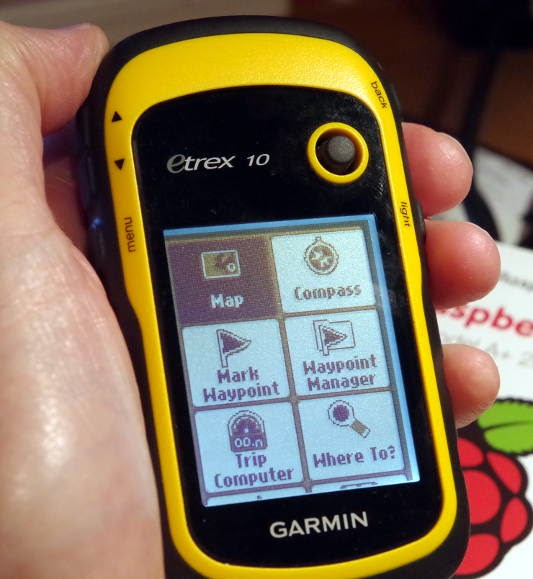


No comments:
Post a Comment